Destroy the release without a hassle.
Never settle for anything but the best. Phantom is the ultimate tool to help you secure limit releases across a constantly evolving multitude of platforms.

Supported Retailers
Our staff is at the forefront of development in order to ensure our applications and internal tech provide users with the resources they need to achieve constant success.











Join the better team
Our applications accommodate setups of all types. Whether you’re managing servers, or just running off your laptop, Phantom will make the best of what you have.

Reliable
Join the team to consistently secure the releases you want.
Scalable
Our applications accommodate setups of all types. Whether you’re managing servers, or just running off your laptop, Phantom will make the best of what you have.
Friendly
All Phantom members will gain access to a community of other Phantom users, with experienced support representatives that are always ready to assist you with anything you need.
About Phantom
Our mission is to provide a state of the art set of tools to boost your chance at purchasing a coveted item across any of our supported sites.
We are always adapting and upgrading our class of products to stay ahead of the curve in an evolving industry. When you become a Phantom member you will have the assurance of knowing that you will always have the best resources to secure any release at your fingertips.

What it does?
Learn more about Phantom.
Phantom has a multitude of features to assist you in obtaining the latest releases across any of our support sites. Users will have access to a group of thousands, with a dedicated support team ready to assist you.
- Foot Locker US/EU/CA
- YEEZY SUPPLY
- Supreme US/EU
- Finish Line
- FootAction
- Champs Sports
- EastBay
- JD Sports US
- Dick's Sporting Goods
- Adidas
- Slam Jam
- Best Buy
- Shoe Palace
- Hibbett Sports
With a pioneer Analytics page, Phantom offers users simple solutions to track all processes of their tasks. The analytics page displays carts and checkouts, as well as displaying winning order numbers, profiles, and other checkout information for easy tracking after successful purchases.
Join the team
All Ghost AIO products are currently sold out, please stay tuned to our for future release info!

Unlimited Tasks
Run thousands of concurrent tasks all on the same instance.

Blazing Fast
Frustrated with a lack of speed? Phantom checks out in just seconds across a range of sites, providing you with unsurpassed checkout times.

Featuring
Windows and macOS Support, real time notifications, native analytics, proxy tester, specialized task creation and settings.

Simple And Easy
With a elegant interface and simple layout, Phantom packs a powerful and effective suite of features into a easy to use platform.
Features
Change the way you cop
Phantom has a multitude of features to assist you in obtaining the latest hyped releases. Users have access to a group of thousands, with dedicated support members ready to assist you. Ghost also features real-time notifications, so you are notified everytime you checkout or fall victim to a dreaded card decline. Phantom also is built with the best failsafes in the industry, ensuring you have the highest chance of securing an item even in the event of a last minute website change.
Frequently Asked Questions
- Foot Locker US/EU/CA
- YEEZY SUPPLY
- Supreme US/EU
- Finish Line
- FootAction
- Champs Sports
- EastBay
- JD Sports US
- Dick's Sporting Goods
- Adidas
- Slam Jam
- WellGosh
- Best Buy
- Shoe Palace
- Hibbett Sports
This list is subjected to change in the future as we work on adding more countries to the supported list!
Please keep in mind, this discord does NOT have any relation to your purchase of Phantom. Losing access to discord is not our responsibility.
*This is subjected to change in the future.